How To Unlock Bootloader On Any OnePlus Smartphone

How To Unlock Bootloader On Any OnePlus Smartphone
You can now simply unlock the bootloader on your OnePlus smartphone by following the procedures in this article. This guide applies to all OnePlus smartphones. There are a number of options for giving your gadget a fresh new design that you may already be experimenting with. Installing themes and icon packs to improve your device’s UI is one of them. You may also use multiple font styles and install different sorts of custom launchers. However, these are really minor adjustments; your Android smartphone is capable of far more.
You may use TWRP to install a custom recovery that allows you to flash ZIP and IMG files, as well as generate Nandroid backups. In the same way, custom ROMs allow you to install a totally different Android operating system. That’s not all; you may even gain administrator rights and make changes to the operating system. This is referred to as rooting your smartphone, and it may be done with the help of Magisk.
The OEM allows you to try all of the above adjustments with ease thanks to a superb custom development scene. However, there is one need that your device must meet in order to carry out all of these changes. That is, your device’s bootloader should be unlocked. As soon as that happens, you’ll be able to customize your gadget to your heart’s content.
As a result, we’ll teach you how to unlock the bootloader on your OnePlus smartphone in this article. It doesn’t matter which OnePlus model you have or what Android OS version you’re running. It’s a one-stop-shop for all things OnePlus. But first, let’s look at what a Bootloader is and what the benefits and hazards of unlocking it are. Let’s get started.
Table of Contents
What exactly is a bootloader?
A bootloader is a piece of software that instructs the Android OS what programs it needs to launch when it boots up. Furthermore, it assists in the recovery of your device. Almost every OEM provides their smartphone with a locked bootloader out of the box by default. They claim that all they want consumers to do is test out the stock OS experience that they have supplied. But there’s a catch. The vanilla OS experience isn’t for everyone.
For others, the UI and style are just not to their liking, while for others, the device is cluttered with unwanted apps or software. Apart from that, there are a number of advantages that a closed bootloader just cannot provide. As a result, they search for a way out. Thankfully, most OEMs give a small window of opportunity for tech enthusiasts.
They are able to unlock the bootloader with the aid of a few lines of instructions. So we’re left with a critical question: is it worthwhile to take a risk, and what exactly are these “risks” in the first place? Let’s have a look. After that, we’ll teach you how to unlock your OnePlus device’s bootloader.
The Benefits and Drawbacks of an Unlocked Bootloader
After unlocking the bootloader, you may install a custom recovery like TWRP to replace the standard recovery. This will allow you to check out a variety of Custom ROMs for your smartphone. You’ll also be able to install a variety of modifications, frameworks, and even use kernels to control the device’s CPU. The ability to root your smartphone via Magisk is the cherry on top. We could go on and on about the advantages, but let’s take a look at the big picture. There are a few drawbacks to using an unlocked bootloader.
To begin with, unlocking the bootloader may render your device’s warranty null and invalid. All of the data on your device will be erased as well. Additionally, your device may now be more vulnerable to assaults. Some financial apps, such as Google Pay, and games, such as Pokemon Go, may not operate. Netflix will also be unable to play HD videos due to difficulties with Widevine Certification. As a result, we’ve compiled a summary of all the benefits and drawbacks of unlocking the bootloader on your OnePlus smartphone. If you’re ready to move forward, follow the steps outlined below.
On any OnePlus smartphone, how to unlock the bootloader?
Before we give you the instructions, please review the prerequisites section below to ensure that your device meets all of them.
Warning
Before we get started with this technique, I highly advise you to make a backup of your device’s storage and all of your contents. Furthermore, it is recommended that you carefully follow the methods outlined in this post to avoid irreversible harm or bricking your device. If something goes wrong, neither the author nor Dubaexpress are liable.
Prerequisites
- To begin, make a full backup of your Android smartphone.
- The Android SDK and Platform Tools must then be downloaded and installed. This is required in order for the fastboot commands to be executed between your device and PC.
- Also, make sure you have the most recent OnePlus USB drivers installed.
- Make sure your device is fully charged. To avoid it turning off in the middle, a minimum of 50% is advised.
- Finally, on your smartphone, enable USB Debugging and OEM Unlocking. The former is required in order for your device to recognize ADB commands. The latter, on the other hand, aids in the unlocking of your OnePlus device’s bootloader. To make them available, go to your device’s Settings. Then, in About Phone, hit Build Number seven times. Toggle the USB Debugging and OEM Unlocking toggle in Settings > System >Advanced > Developer Options.
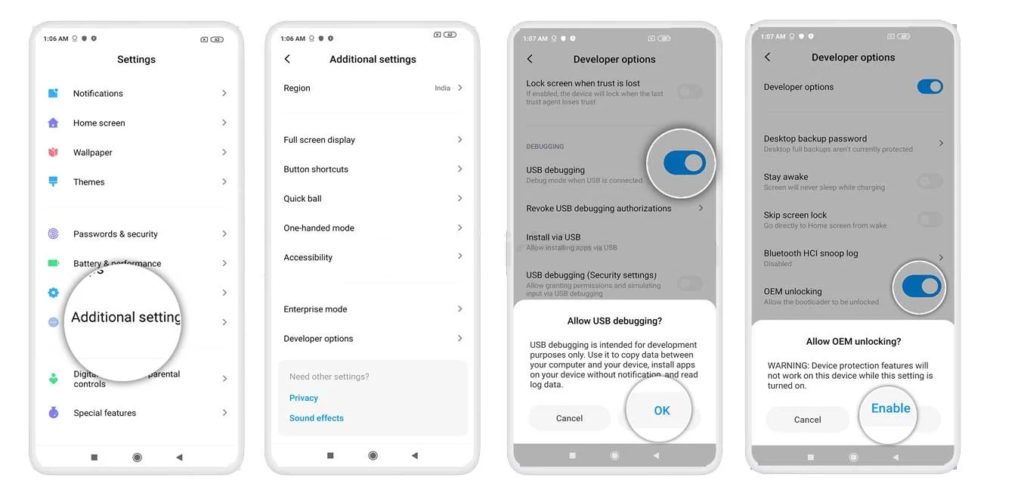
That is all there is to it. To unlock the bootloader on your OnePlus smartphone, follow the instructions below.
Steps in the Instructions
- Connect your gadget to your computer via a USB cord. Ensure that USB Debugging and OEM Unlocking are both turned on.

- Navigate to the platform-tools folder, then put CMD into the address bar and press Enter. The Command Prompt will open as a result of this.
- To boot your device into Fastboot/Bootloader mode, type the following code into the CMD window.
adb reboot bootloader
- If the output shows an alphanumeric string followed by the fastboot text, you’ve successfully booted your device into fastboot mode.
fastboot devices
- Finally, to unlock the bootloader on your OnePlus smartphone, use the following command. Please keep in mind that this command will erase all of the data on your device:
fastboot oem unlock
- When the above command is run, your device should display a confirmation message. Select “Unlock the Bootloader” with the Volume keys, then confirm with the Power button.
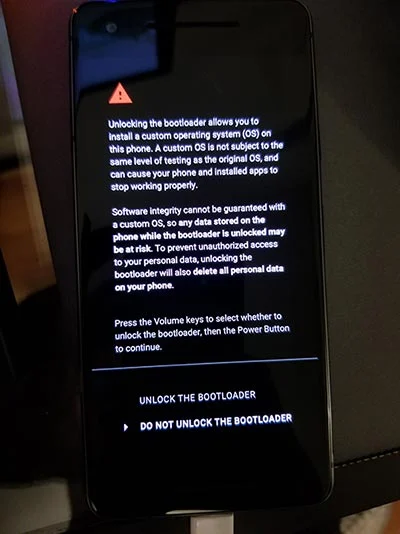
If your OnePlus smartphone still doesn’t boot to the OS, try the following code:
fastboot reboot
- That is all there is to it. The procedure is now finished. You have the option of disconnecting your device from the computer. With that, your OnePlus device’s bootloader has been successfully unlocked. It’s very typical for the first boot to take a while. Furthermore, because your device has been reset, you will have to set it up from scratch. With everything out of the way, let’s look at how you can unlock the bootloader on your OnePlus smartphone. Follow along with me.
How to re-lock the Bootloader on your OnePlus device?
If unlocking the bootloader has caused more harm than benefit, or the downsides are too great to bear, relocking it is the best, and possibly only, alternative. One of the main reasons for some people to do so is the unlock bootloader warning notification. Widevine L3 Certification, on the other hand, affects a significant number of users. Relocking is the best option in all of these situations.
Warning
Before we get started with this technique, I highly advise you to make a backup of your device’s storage and all of your contents. Furthermore, it is recommended that you carefully follow the methods outlined in this post to avoid irreversible harm or bricking your device. If something goes wrong, neither the author nor Dubaexpress are liable.
Requirements
To begin, please review the Prerequisite section above and make sure you meet all four criteria (device backup, device charged, installation of Platform Tools, and the USB Drivers). After that, follow the procedures below to relock the bootloader on your OnePlus smartphone.
Most importantly, be certain that your device’s partition has not been tampered with. That is, you should not be rooted and should be running the vanilla Oxygen OS with the stock recovery. To put it another way, no custom or GSI ROMs, Magisk, or TWRP Recovery should be installed. Once you have all of the necessary items, go to the instructions below. If it isn’t the case, then the above changes should be removed. Otherwise, there is a very good risk that your device may be bricked. With that stated, if your device is still in stock mode, here’s what you need to do:
Steps in the Instructions
- Connect your device to your PC via a USB cord if USB Debugging is enabled.
- Next, navigate to the platform-tools folder and input CMD into the address bar. When you press Enter, Command Prompt will open.
- To boot your device into fastboot mode, type the following code into the Command window:
adb reboot bootloader
- Then run the command below to see whether your device has been booted to fastboot and if your computer recognizes it.
fastboot devices
- After that, you can easily relock the device bootloader by running the code below:
fastboot oem lock
- A popup will appear on your device in this case. Select Relock the Bootloader using the Volume Keys and confirm with the Power Key. That is all there is to it. The procedure has finished. If you don’t use the following instruction, your device will now boot to Android OS:
fastboot reboot
That concludes the tutorial on how to unlock and relock the bootloader on any OnePlus smartphone. The first boot will take some time after each of these processes. If your device has been reset, you will have to start from scratch. On that note, please let us know in the comments section if you have any queries concerning any of the aforementioned steps. Finally, here are some iPhone Tips and Tricks, PC Tips and Tricks, and Android Tips and Tricks you should look into.
Editor’s Choice :
How to Turn OFF Safe Mode on OnePlus Nord
Lucas Noah, a distinguished writer with a Bachelor of Information Technology (BIT) degree, is currently making waves in the digital content sphere with his contributions to Creative Outrank LLC and Oceana Express LLC. His work on their websites showcases hi... Read more