When your device freezes or stops responding, how to force a restart

Figure of Freezes or stops responding
Freezes or stops responding: Phone manufacturers never give up on making the best smartphone possible. The variety of phones and their specializations, from Google to Motorola, are incredibly varied. The Golden Age of smartphones is currently in full swing, and while we are still far from the ideal phone, we are steadily making progress. Users can choose from a variety of options at various pricing ranges, depending on their preferences.
However, cell phones are still often prone to security issues. In reality, a severe fall might permanently damage your phone in addition to system problems like slowness and black screens.
If your phone sustains any form of physical damage, you have very little to no recourse. Thankfully, if it’s a software problem, manufacturers have made sure that there are a few fail-safes that you can test before raising your hands and aggressively tweeting about the issue or starting a new Reddit thread.

Your phone’s ability to be forced to restart is one such fail-safe. By doing this, you may prevent your phone from being damaged and make sure there is a backup plan in place in case:
- Touching the phone has no effect at all.
- The phone is responding slowly or slowly.
Table of Contents
Despite using various chargers, the phone won’t charge.
Freezes or stops responding: How to force a gadget to restart in order to solve the problem of it not responding
The idea behind a force restart is straightforward; to restart the phone, press the hardware buttons on it (power button + volume down button). Although this is essentially the standard, the procedure varies slightly depending on the OEM. Here is an example of how it functions for several manufacturers:
To forcibly restart any Google phone (Pixel series), follow these steps:
- The power button should be pressed and held for at least 30 seconds.
- Once the logo appears on the screen, let go of your hold.
Samsung
To restart a Samsung phone (Note or Galaxy series), follow these steps:
- Hold down the Volume Down and Power buttons at the same time for 10 seconds or until the phone shuts off, whichever comes first.
- Keep holding down the Power and Volume Down keys until you hear a vibration if the screen of the device remains dark and you can’t tell if it has turned off.

Honor and Huawei
To restart Huawei smartphones forcibly, adhere to the following steps:
- Hold the Power button down for 10–15 seconds (or until the screen turns off).
- As the phone reboots, watch for the vibration and the Huawei logo to appear on the screen.
- Hold the Power key down for an additional period of time if the phone does not resume on its own.
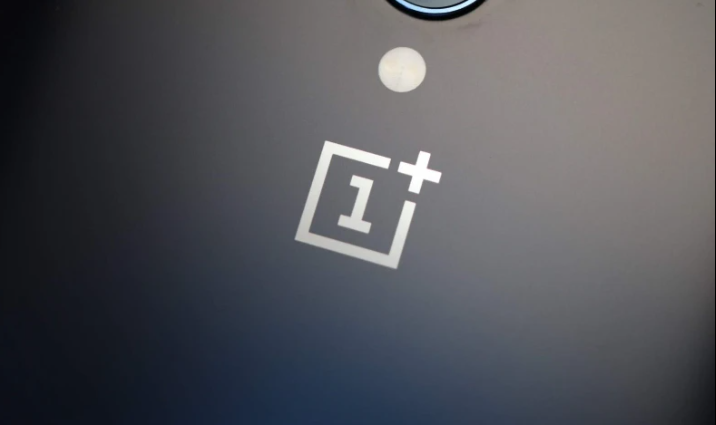
OnePlus
To force your phone to restart, follow these steps:
- Until the screen shuts off, press and hold the Power button for 10 to 15 seconds.
- The device will shut down with the screen off, but it will restart normally after that.
- Press and hold the Power button once more until the device turns on and the logo flashes on the screen if it doesn’t.

Xiaomi
To restart Xiaomi smartphones forcibly, adhere to the following steps:
- Over 7 seconds should be spent pressing and holding the power button.
- When the phone vibrates and restarts itself, let go of the button.
Motorola
To restart Motorola phones forcibly, adhere to the following steps:
- More than 10 seconds should be spent holding down the power button (till the device shuts down).
- The logo will flash on the screen to signal a regular restart, and the screen will turn off to signal shutdown.

Asus
To force an Asus phone to restart, follow these steps:
- More than 10 seconds should be spent holding down the power button (till the device shuts down).
- The logo will flash on the screen to signal a regular restart, and the screen will turn off to signal shutdown.
Nokia
To restart Nokia phones forcibly, adhere to the following steps:
- The smartphone turns off after around 15 seconds of holding down the Volume Up and Power buttons.

HTC
To force these phones to restart, adhere to these steps:
- When the device turns off, hold down the Volume Down and Power keys for around 8 seconds, then release them.
- As soon as the phone restarts, the logo will appear on the screen.
LG
To force these phones to restart, adhere to these steps:
- When the device turns off, hold down the Volume Down and Power keys for around 8 seconds, then release them.
- The logo will appear on the display to signal that the phone is resuming.
FAQ
In the absence of the power button, how can I unlock my phone?
Simply connect your USB cable, then press and hold the volume up/down buttons to launch recovery mode. When the menus display, just select “exit” to restart the device. Because different manufacturers use various Android versions, this could change.
I don’t want to use the screen, how can I reset my iPhone?
Hold down the Power and Home buttons at the same time until the Apple logo appears on the screen. Lift your fingers off the iPhone buttons as soon as you see the Apple logo. Give your iPhone a chance to restart on its own.
What is the volume button on a phone?
If your Android phone’s power button isn’t working, the first thing you should do is connect in the charger and press the volume down button until the phone turns on. This method is used to start up the majority of devices.
What results in a phone Freezes or stops responding?
An iPhone, Android, or another smartphone may freeze for a number of reasons. A sluggish processor, insufficient memory, or a lack of available storage space could be to blame. The software or a specific app could have a bug or other issue.
Read More:
- How To Reset Samsung Microwave
- How To Factory Reset Samsung Without Password
- How To Factory Reset Samsung Chromebook Without Password