How to Unlock Bootloader on any HTC Smartphone

How to Unlock Bootloader on any HTC Smartphone
We’ll teach you how to unlock the bootloader on your HTC handset in this guide. HTC was at the height of the mobile phone industry in its early days. What better way to describe this manufacturer than the fact that it was the first to release an Android smartphone? It then continues to ascend the success ladders. It was genuinely among the top smartphone makers at the time, with some excellent handsets on both the hardware and software fronts. Its brief association with Google, on the other hand, was extremely beneficial to this brand. From that moment on, though, everything went bad.
Even while HTC currently produces a few Android devices, it pales in comparison to its golden days. However, regardless of whatever HTC smartphone you own, there is still a lot of unique development going on. You could, for example, test a variety of custom ROMs, root your device, install Magisk Modules and Xposed Frameworks, and other similar stuff. However, there is one key requirement for all of these things, and that is an unlocked bootloader on your HTC handset. As a result, we’ll teach you how to unlock the bootloader on your smartphone in this article. This is a universal guide that applies to all HTC devices that have been launched to date. So, with that in mind, here are the instructions you’ll need.
Table of Contents
What is the function of a bootloader?
Before we proceed with the installation procedures, we must first understand what bootloader unlocking is. A bootloader is a piece of software that tells your device what apps it needs to load when it boots up. It may also be used to boot your device into recovery mode. The majority of smartphone manufacturers provide their handsets with a bootloader that is locked. They have a simple explanation for this: they only want to operate the certified Android OS that comes with the device.
From a security standpoint, this makes perfect sense. But here’s the thing: there’s a catch. As a result, you, the user, have no option but to accept whatever your OEM has to offer. You may check out custom launchers and icon packs, but that’s it. There are no system-level severe alterations possible unless your device’s bootloader is unlocked. Although this appears to be rather intriguing on paper, there are a few drawbacks. So, along with the benefits, we can only do right if we inform you about the hazards connected with an unlocked bootloader.
Benefits and Drawbacks of Bootloader Unlocking
With an unlocked bootloader, you have a multitude of options. To begin, there’s a sizable custom ROM community with some fantastic options like LineageOS, Resurrection Remix, HavocOS, and others. Aside from that, you may be able to get administrative rights (commonly known as root) on your device, allowing you to make modifications to your system. You may also use TWRP to install a custom recovery and build a Nandroid backup, as well as flash ZIP and IMG files. There is also a slew of Magisk Modules and frameworks out there waiting for you.
While all of this sounds great, there are two coins on each side, as is the case above. To begin with, an unlocked bootloader voids the warranty on your smartphone. Similarly, the operation erases all of the data on your device. Furthermore, because the system partition may now be readily modified, your device is now more vulnerable to assaults. The technique is dangerous in and of itself, and if done incorrectly, you might wind up with a bricked device or one that is stuck in a boot loop. So, before you go ahead and unlock the bootloader on your HTC cellphone, consider all of these hazards and make an informed decision.
How to Unlock the Bootloader on HTC Phones
Now that you have a good understanding of the bootloader and the benefits and drawbacks it provides, let’s look at how to unlock the bootloader on your HTC smartphone. To begin, make sure your device meets the following requirements:
Prerequisites
Check to see whether your device satisfies the requirements listed below. Pay special attention to every detail.
Create a full backup of your data
When you unlock your HTC device’s bootloader, all of your data is erased. As a result, it’s a good idea to make a full backup beforehand. We’ve previously written a comprehensive guide on how to back up your Android smartphone. Please have a look at it.
Charge your HTC smartphone
Check to see whether your gadget has a sufficient amount of charge. It is suggested that you use at least 60% of your brainpower. This is because if your device goes down unexpectedly during the procedure, it might cause problems.
Download and install HTC USB drivers
It is necessary to install HTC USB drivers on your PC in order for your PC to detect your device. So have a look at our tutorial and download it.
Enable OEM Unlocking and USB Debugging
You’ll need to activate USB Debugging as well as OEM unlocking. The former aids in the establishment of a successful ADB connection between your device and your computer. The latter is necessary in order to unlock the bootloader. Go to Settings > About Phone > Activate Both to enable both. 7 times tap on Build Number > Return to Settings > System > Advanced > Developer Options > Developer Options > Enable OEM Unlocking and USB Debugging.
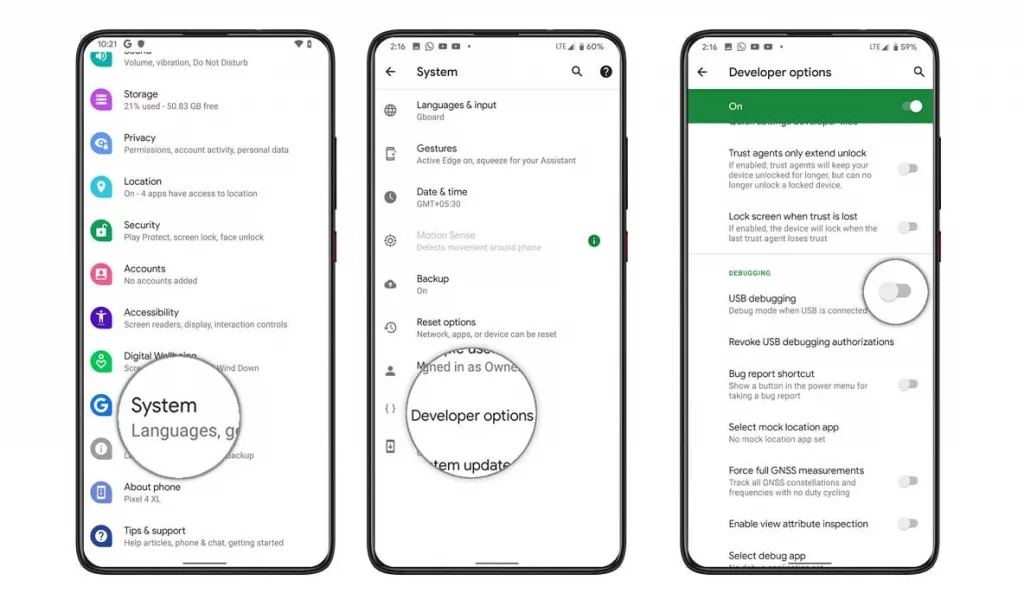
ADB and Fastboot Tools are available for download
Finally, on your PC, download and install the ADB and Fastboot Tools. This is necessary so that the PC identifies your device in Fastboot Mode and accepts the fastboot command we’ll use later.
That is all there is to it. These are the essential items to remember. To unlock the bootloader of your HTC handset, follow the instructions below.
Unlocking the Bootloader Instructions
- Connect your gadget to your computer via a USB cable. A USB Debugging Authorization will appear on your screen at that point. Allow should be selected.
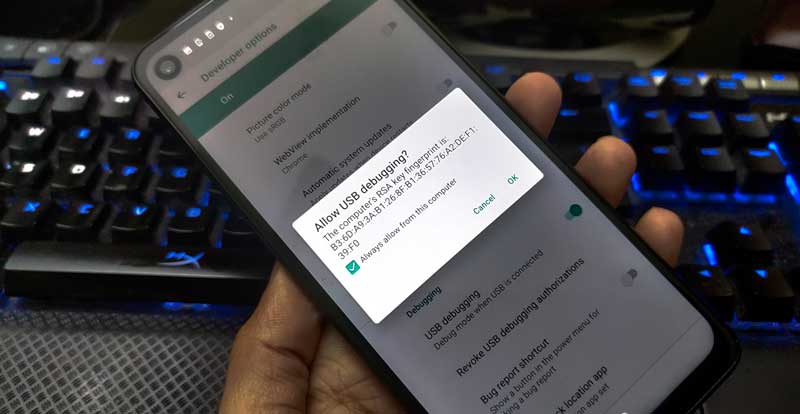
- Next, navigate to the platform-tools folder and type cmd into the address bar. The Command Prompt will open as a result of this. To boot your device into fastboot mode, type the following code into the cmd window:
adb reboot bootloader
- You may also enter fastboot mode by shutting off your smartphone and pushing the Volume Down and Power buttons simultaneously for a few seconds. You’ll be sent to the Bootloader menu now. Hit the Volume keys to choose Fastboot Mode, then press the Power key to confirm your selection.
- Type the following command into the Command prompt window and press Enter. Please keep in mind that the command below will delete all data. As a result, be sure you’ve made a backup.
fastboot oem get identifier token
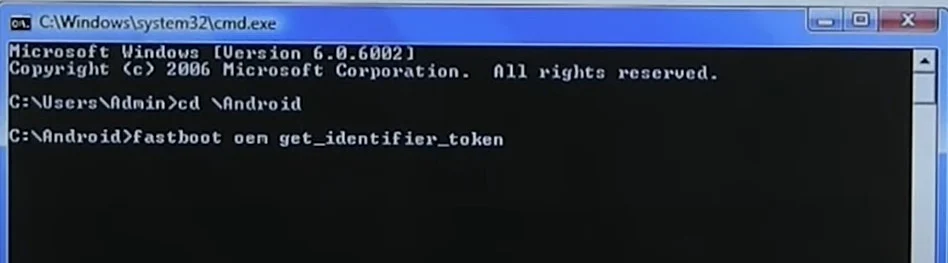
- You’ll get the device’s unique identifying token if you do so. As indicated in the figure below, copy the commands starting with Identifier Token Start >>>> and ending with Identifier Token End >>>>>. Make sure you don’t duplicate the Bootloader prefix in the process.
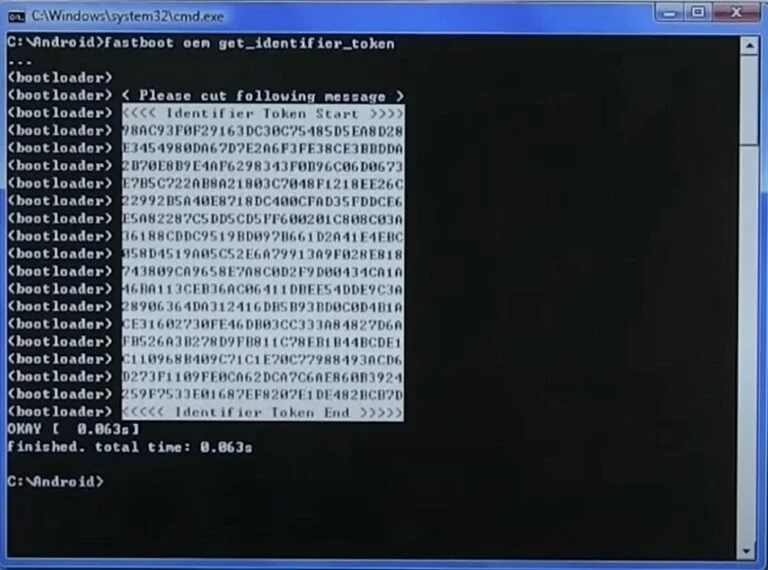
- Now go to the HTC Unlock website and choose your smartphone from the list on the right-hand side, then log in with your credentials.
- To get to the My Device Identifier Token section, scroll to the bottom of the page. Paste the token you just copied in the previous step into that box. After that, press the Submit button.
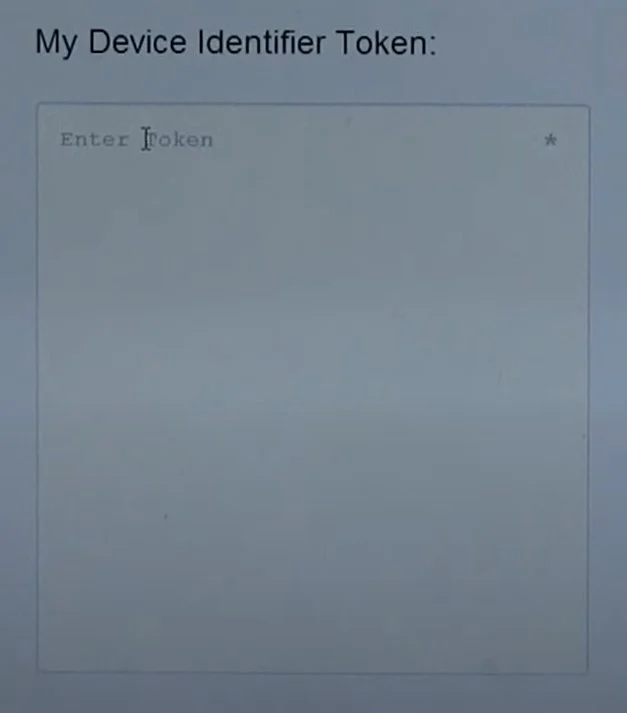
- You should now see the message “Token submitted successfully.” Similarly, HTC must send you an email containing the Unlock code.bin file. Place this file in the platform-tools folder after downloading it.
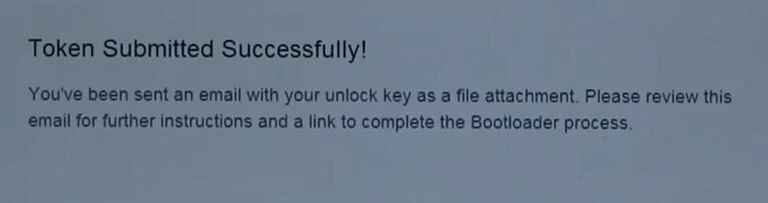
- This file must now be flashed onto your HTC handset. To do so, put the following code into the CMD window and press Enter.
fastboot flash unlock token Unlock code.bin
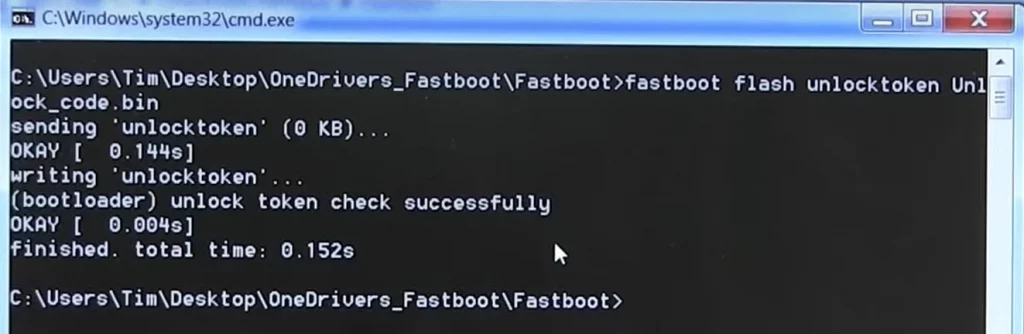
- Your HTC handset will display an Unlock Bootloader caution notice when you run the above instruction. To confirm your choice, press the Power key after highlighting the Yes option with the Volume keys.
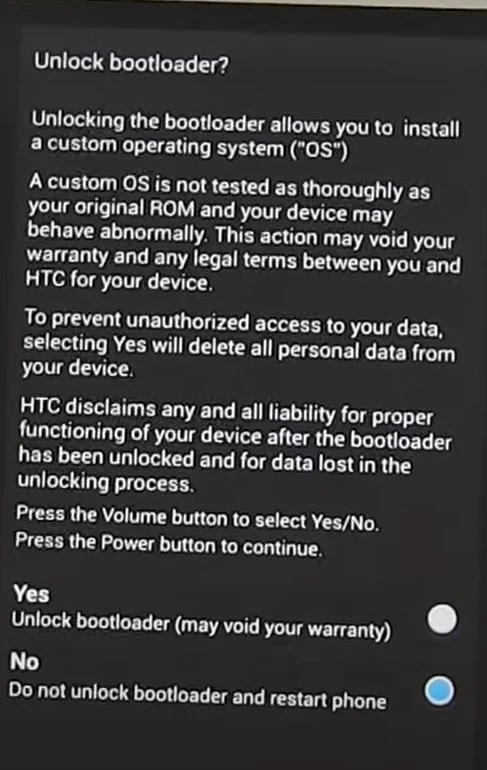
- Your HTC smartphone will now boot to the system with an unlocked bootloader when this procedure is completed. A hearty congratulations is in order!
This concludes our tutorial on how to unlock the bootloader on any HTC cellphone. We trust that the guidelines above will assist you in completing the procedure. Even so, if you have any problems, please post them in the comments area below. Remember that the initial boot following the unlocking procedure will take some time. You’ll also have to start over with your Google ID when setting up your device. Finally, here are some additional iPhone tips and tricks, PC tips and tricks, and Android tips and tricks that you should look into.
Editor’s choice:
Lucas Noah, a distinguished writer with a Bachelor of Information Technology (BIT) degree, is currently making waves in the digital content sphere with his contributions to Creative Outrank LLC and Oceana Express LLC. His work on their websites showcases hi... Read more