How to activate and deactivate Android’s safe mode

Android's safe mode
Android’s safe mode: Is there anything more frustrating than having your banking app collapse in the middle of a transaction or having your phone operate slowly as you’re attempting to share a file with your boss during a video call? Is it a proprietary app? possibly your phone? The outcome is double the annoyance when you don’t know what’s causing the issue. This is where safe mode comes into play; it’s a quick and simple approach to diagnose precisely what’s wrong with your Android device.
The best way to detect problems with your Android phone or device is to use safe mode, which momentarily disables the operation of third-party apps. If your device’s speed significantly increases after you put it in safe mode, a third-party program is probably to blame. It’s important to note that, before starting your device in safe mode, you may want to look online to see whether anybody else is having the same problems as you are. An example of this would the recent Android System WebView bug, which led to app crashes.
Follow these (very) easy instructions to start your Android device in safe mode. This will enable you to identify the root cause of your device’s sputtering and slowness.
Table of Contents
How to activate safe mode on an Android gadget
The procedure for activating safe mode is as follows if you have a Samsung Galaxy S21 Ultra, a Google Pixel 5, or any other Android smartphone or tablet running Android 6.0 Marshmallow or later:
1. In the first step, hold down the Power button.
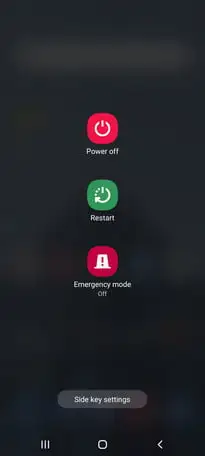
2. Tap and hold Power Off in step two.
3. Tap again or select OK when the Reboot to Safe Mode prompt displays.
Then your device will restart, and the bottom-left corner will display a safe mode prompt. LG, HTC, Sony, and numerous other Android phones can also use this technique.
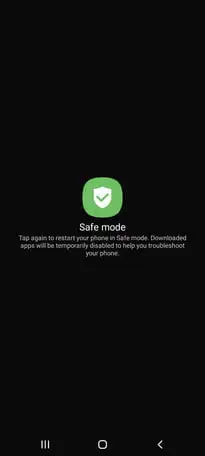
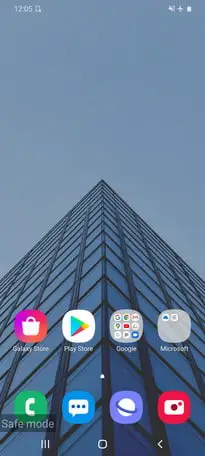
How to switch off Android’s safe mode
Here’s how to exit safe mode because you don’t want to use your device in this manner forever:
- In the first step, hold down the Power button.
- Step 2: Select Restart from the menu.
- Step 3: Tapping the Safe Mode Enabled notification in your notification panel will also enable you to disable safe mode.
How to activate the safe mode with the keyboard
The steps to enable the safe mode with the keyboard are the same whether you have a Samsung Galaxy Note 20 Ultra, an HTC Desire 20 Pro, or an older Android phone or tablet like the Samsung Galaxy S4.
- Step 1: To switch off your device, press and hold the Power button while choosing Power Off.
- Step 2: Hold down the Power button while waiting for the animated Samsung or HTC logo to show up.
- Step 3: Let go of the Power button while continuing to hold down the Volume Down button.
- Hold it down until your gadget starts up in step four.
- Step 5: When you notice “Safe mode” in the bottom-left corner, you can release your hold.
Guidelines for safe mode
While in safe mode, you can use the basic features of your phone and uninstall any troublesome apps. If your problem disappears while your phone is in safe mode, you can either factory reset your device and install apps and games selectively while keeping a close eye out for any problems that might have appeared before each installation, or you can uninstall apps one at a time and test in normal mode again to try and identify the problematic app. If your device keeps crashing, overheating, or functioning poorly in safe mode, the problem might not be downloading the software but rather the operating system or the hardware of the phone. If a factory reset doesn’t help, speak with your store, carrier, or phone maker to learn whether your mobile device can replace or repair.
FAQ
Where can I find safe mode in Android Settings?
Press and hold the power key when the device is turned on. Press the Power key to bring up the pop-up menu. until the Reboot to safe mode warning shows, tap and hold Power off. To restart in safe mode, press OK.
Why did the safe mode on my Android startup?
Typically, Safe Mode is activated by holding down a button as the device boots up. The volume up, volume down, or menu buttons are frequently held. The device will continue to boot in Safe Mode if one of these buttons is stuck or if the sensor that detects when a button press is malfunctioning.
What does an Android’s safe mode do?
The Android operating system’s Safe Mode feature can use to fix configuration issues or app compatibility issues. The System’s core programs will be the only ones loaded when the device restarts in this mode. You can disable Safe Mode by encrypting your Android device, depending on the operating system and model of your device.
How can I exit safe mode on my Samsung phone?
2 Select Restart on the screen while continuing to hold down the Power button on the right. 3 To open the Notification panel, swipe down from the top of the screen. To restart the device, choose the Safe Mode is On notice and hit Turn Off.
Related: When your device freezes or stops responding, how to force a restart
Turn Safe Mode OFF in Samsung Galaxy A50
turn safe mode ON and OFF in Samsung Galaxy A10
Disable Safe Mode on Realme C11
How to Enable and Disable Safe Mode Huawei P20
How to Turn Safe Mode ON and OFF Huawei MediaPad T5 Tablet
Enable Safe Mode ON and OFF in Vivo Y20 2021