Roku Won’t Connect to the Internet | How to Fix It?
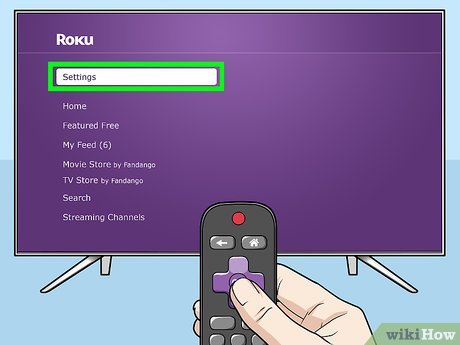
Roku Won't Connect to the Internet | How to Fix It?
This post will show you how to troubleshoot a Roku that won’t connect to Wi-Fi and how to evaluate the signal strength. (Roku Won’t Connect)
Roku devices and Roku-equipped TVs must be connected to the internet and have a high-quality signal in order to continue streaming video. If the connection is lost, you must resolve the issue before using the device as intended.
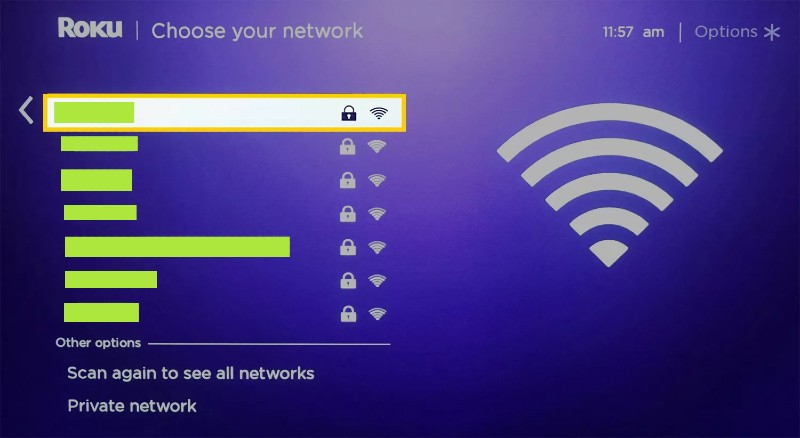
Table of Contents
Why Isn’t Roku Connecting?
Connection problems can occur for a variety of reasons, halting media playback and even compromising the operation of the Roku device.
The following are some of the most prevalent problems:
- A weak Wi-Fi signal might cause playing to stall or cause performance issues.
- A power or router outage may cause service to be momentarily disrupted.
- Additional network devices, such as game consoles or PCs, might be using network bandwidth.
- It’s possible that the Ethernet cable for wired devices has become disconnected.
- The Roku device may fail or malfunction in rare instances.
Note: The Roku software is quite simple to use and will alert you nearly immediately if there is a connection problem or if the device is not connected to the internet. You may always keep an eye out for the relevant notice to rapidly establish or re-establish a connection.
How Do I Check the Status of My Roku’s Internet Connection?
The first step in troubleshooting is determining whether or not your Roku is connected to the internet, and if so, what signal quality or signal intensity is available.
Please keep in mind that the Roku user interface is the same across all devices. It makes no difference whether you have a Roku TV, a Roku stick, or a Roku Express—they are all the same.
- To access the side menu, press Left on the remote from the home screen. Then, scroll all the way down to Settings.
- Press Right on the remote to access the Settings menu, and then Right again to access the Network menu. To return to the Network page, press Right once again.
- There are two possibilities here. To test the connection, we may either go to the connection data on the About page or utilize the Check Connection tool. The About page details should already be visible to the right. You may look up the connection type, IP and mac addresses, signal strength, wireless channel, and download rates here. If this information isn’t provided or isn’t filled in, it suggests you’re not connected to the internet. Skip the following step if you are not connected.
- Optional: If the About page says you’re connected to the internet but you’re still having problems, you may utilise the Check Connection tool. Scroll down to Check Connection, then click OK to begin the test. A pop-up window will open, displaying the status of your network connection, internet connection, and internet signal or speed.
- If you are connected and your speeds are appropriate, try streaming media using a streaming app to check if the problem has been resolved.
How Do I Connect My Roku to the Internet?
If your Roku is not connected to the internet and the tests or connection tool were ineffective, you can attempt reconnecting.
Here’s how to re-establish contact:
- To access the side menu, press Left on the remote from the home screen. Then, scroll all the way down to Settings.
- To access Settings, click the right arrow on the remote, and then press the right arrow again to proceed to Network. To return to the Network page, press Right once again.
- Scroll all the way down to Set Up Connection > Wireless and click OK.
- The machine will check for neighboring wireless networks. When it’s finished, you’ll get a list of available networks in your area. Locate your network in the list and click OK.
- Enter your wifi network’s password, then scroll down to Connect and push OK on the remote. If your password is accurate, the system will connect to you.
- If the connection was successful, the menu will vanish and you will now see pertinent information on the About page.
If the connection fails or you continue to be unable to connect, you will need to attempt some more troubleshooting procedures.
Why is it stating that it is unable to connect to the internet?
If the Roku is unable to connect to the internet, it signifies that either the signal quality is inadequate or the network is having problems. The latter might indicate that the router is still on and operational but not linked to the internet, indicating an issue with your modem, or it could indicate that the service is temporarily unavailable.
Why Isn’t Roku Working?
Because Roku devices rely on an active internet connection, a brief outage or weak signal might create further performance concerns. If the Roku is a standalone device, you might try relocating it to see if it improves the Wi-Fi signal. If you’re close to your router, you might want to put in an Ethernet cable for a more dependable wired connection – which also results in quicker speeds.
How to Restart Your Roku Player
A reboot, like many other electronic gadgets, may occasionally assist solve different difficulties, and the same is true for Roku devices.
To restart your device, follow these steps:
- To access the side menu, press Left on the remote from the home screen. Then, scroll all the way down to Settings.
- To reach the Settings menu, press Right on the remote and scroll down to System. To access the System menu, press Right.
- Scroll down to System Restart > Restart and then push the OK button on the remote.
- Allow the Roku to reboot.
Note: Roku TVs do not have a restart system option in the settings. This is due to the fact that you may simply click the power button or unplug the TV at your leisure.
What Should You Do If Your Roku Still Doesn’t Connect to the Internet?
If you’ve done all of the procedures above, the most probable issue is your network, router, or modem, rather than your Roku player itself.
Here are some further measures you can take:
- Check for and resolve Wi-Fi network connectivity issues.
- Reboot both your router and modem.
- Reposition your Roku device so that it is closer to the network and receives a good signal.
- Contact Roku customer service.
If nothing else seems to work, you might contact Roku support to verify the warranty and get it replaced entirely.
FAQ
How can I clear the network settings on my Roku?
Go to Settings > System > Advanced System Settings > Network Connection Reset to reset your Roku network settings. Choose Factory Reset to reset all settings to their defaults.
What should I do if my Roku won’t turn on?
Check all of the connections and make sure you’re using the cords that came with your device if your Roku won’t switch on. If you’re still having issues, unplug the Roku and reattach it using a different power source.
What should I do if my Roku remote isn’t working?
If you’re experiencing trouble using your Roku control, try removing and replacing the batteries. If it doesn’t work, replace the batteries and re-pair the remote. If the Roku remote app isn’t connecting, check that Roku TV is set to allow mobile apps.
What should I do if my Roku TV isn’t finding any antenna channels?
If your Roku TV is unable to locate antenna channels, update and restart it, then rescan for channels. If you are still unable to get channels, consider relocating your television to a different room near a window.
Editor’s Choice :